Hi Reader! Do you know you can check your Union Bank account balance on your mobile phone without your ATM card? With the increase in the level of technology, banking is now made simple and stress-free.
There are so many things you can do on your Union Bank account with your phone but in this article, we will be focusing on how to use your mobile phone to check your account balance.
You don’t have to go to the bank to check your account balance, you don’t have to go to a POS shop to check your account number, and you don’t have to go anywhere at all! All you need is your phone!!

Whether you are using a browsing phone or not, you can check your account balance. Whether you have data or not, you can check your balance. So, rest assured that here today, you will know how to check your account balance on Union Bank.
Without wasting much time, let’s get started.
Here I will be taking you through two different ways to check your account balance on Union Bank. So, hold on while I break these down for you!
How to Check Account Balance on Union Bank
The following are the two reliable and easy ways to access your Union Bank account balance;
- By using USSD Code
- By using Union Bank mobile app
So, let me take them one after the other but before that, let’s quickly see how you can activate the Union Bank transfer code because you are going to need it to access your account balance
See Also: How to Check Access Bank Account Balance
How to Activate Union Bank Transfer Code
So, before you can start using Union Bank transfer code, you will need to activate it first. So, how do you do that? Follow the simple steps below to activate the Union Bank transfer code on your mobile phone;
- Open the call app on your phonand simply dial the USSD code *826#
- You must use the phone number linked to your Union bank account to dial the USSD code, otherwise it won’t work.
- Enter your 10-digit NUBAN account number
- Enter the last 6 digits of your Union bank debit card
- Then enter your 4-digit transfer PIN
- Confirm your entries
- And Congratulations! You have successfully activated the Union bank transfer code on your mobile phone.
Now that you activate the Union Bank transfer code, let us move to how you can check your account balance using USSD code.
How to Check Union Bank Account Balance Using USSD Code
The code to check Union Bank account balance is *826#.
Now, to check your account balance using USSD Code. Follow the simple steps below;
- Simply dial *826*4# with the line linked with your Union Bank Account
- Enter your 4-digit transfer PIN
- You Union Bank account balance will be displayed for you on you phone screen.
Simple, right?
Note that the use of the above code attracts a fee of 20 naira only. MTN customers pay an extra N8 for balance enquiries.
Now, onto how to check your account balance on Union Bank using the mobile banking app. This method will only cost you data. No service fee for this method.
How to Check Union Bank Account Balance Using the Mobile App
To check your account balance on Union Bank using the mobile application, follow the simple steps below;
- Download the Union Bank Mobile App on Google play or Apple store.
- Install and launch the app
- If you are using it for the first time, you will need to register with some personal information. Just follow the process on the app.
- After you have successfully registered, you can just log in and your account balance will be on your dashboard.
See Also: How to Check First Bank Account Balance
About Union Bank of Nigeria
Union Bank of Nigeria Plc is a commercial bank in Nigeria. It has been operating in Nigeria since 1917.
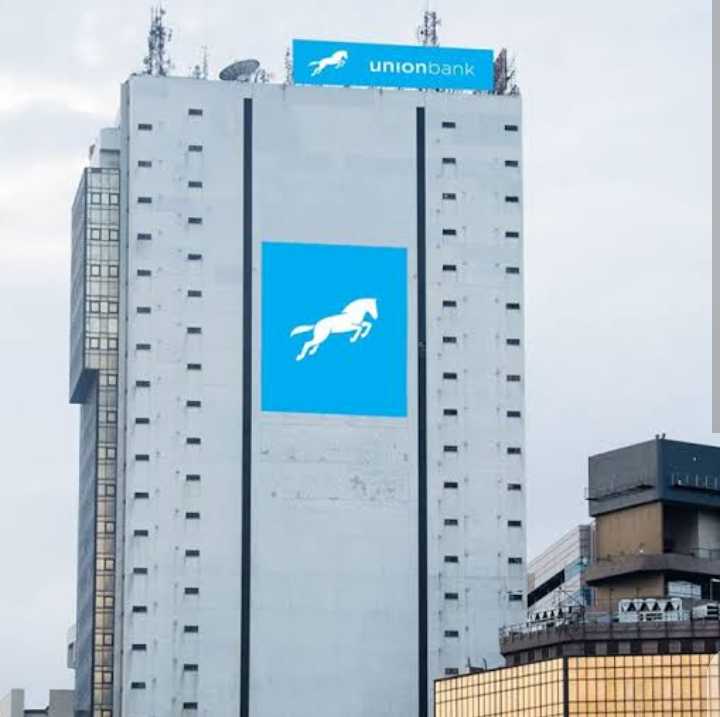
The bank’s history can be traced to 1836 when London bankers and British merchants obtained a royal charter from William IV to conduct banking business in the Caribbean. These group of investors then formed Colonial Bank. Following an act of parliament empowering the bank to open more branches beyond the Caribbean, Colonial bank began operations in Nigeria in 1917. Operations started with banking centers in Lagos, Jos and Port-Harcourt. Further centers were opened in financially important areas, in 1918, the bank opened additional centers at Ebute-Metta, Onitsha, Ibadan, Kano and Zaria and then added another branch at Burutu in 1921. During this time, Colonial’s banking activities also covered other cities in British West Africa including Accra and Freetown. In 1925, Barclays Bank acquired Colonial Bank, changing the bank’s name to Barclays Bank (Dominion, Colonial and Overseas) and later Barclays Bank (DCO). During the period between 1925 and 1950, commercial expansion was hampered by the Great Depression and World War II, though the bank continued to operate steadily opening a few branches but also closing some branches. In the 1950s, the bank increased operations in Nigeria and by the beginning of 1960 it had a total of 41 branches. You can read more here.
FAQs about How to Check Union Bank Account Balance on Mobile Phone
How to Check Union Bank Account Balance Via USSD Code?
To check your Union Bank account balance via USSD, you need to use the specific code *826#. This code provides access to a variety of banking services including checking your account balance.
What is the Process to Check Union Bank Account Balance Using USSD Code?
Follow these steps to check your account balance:
- Dial *826# from the mobile number registered with your Union Bank account.
- From the menu, select the option for ‘Check Account Balance’.
- Follow the prompts which may include entering your USSD banking PIN.
- Your account balance will be displayed on your screen or sent to you via SMS.
Can I Check My Union Bank Account Balance Using the Union Bank Mobile App?
Yes, the Union Bank Mobile App is another convenient way to check your account balance. If you don’t have the app, you can download it from Google Play Store or Apple App Store, then register or log in with your banking details.
How to Check Union Bank Account Balance Using the Mobile App?
Here’s how to check your balance using the app:
- Open the Union Bank Mobile App on your smartphone.
- Log in with your username and password.
- Once you’re logged in, your account balance should be visible on the dashboard or home screen.
- If not, navigate to ‘Accounts’ or a similar option to view your account balance.
Is It Possible to Check Union Bank Account Balance Online?
Yes, you can check your Union Bank account balance online via the Union Bank Internet Banking platform. You’ll need to have registered for this service and have your login details.
How to Register for Union Bank Internet Banking?
To register for Union Bank Internet Banking, you will need to visit the nearest Union Bank branch or sign up online through the Union Bank website. Provide your account details and fill out the necessary forms. Once registered, you will receive your login details.
How to Check Union Bank Account Balance Via Internet Banking?
Follow these steps to check your account balance:
- Visit the Union Bank Internet Banking website.
- Log in with your username and password.
- Once logged in, your account balance will be displayed on the dashboard.
- If not, go to ‘Account Summary’ or a similar option to view your account balance.
Are There Any Charges for Checking Union Bank Account Balance?
Checking your account balance via the Union Bank Mobile App or Internet Banking is typically free. However, USSD services will attract a small charge.
With this post, I am confident that I have satisfied your search intent but if by any chance you have a question, kindly leave us a comment.

Be the first to comment